LaTex_learning
参考资料链接:
TEX Live指南2025
LaTeX 入门 - OI Wiki
安装
[!NOTE]
本文是在windows下的安装记录+vscode配置使用
通过官网进行安装,下载 install-tl-windows.exe ,跟着指令继续做即可
安装好后,需要将bin加入环境变量,此处我是加入 E:\software\texLive2\texlive\2025\bin\windows 到环境变量
查看版本看是否安装好了:
1 | |
输出版本号则成功
与vscode打通
- 安装Latex Workshop
- 配置setting.json
1 | |
测试:
- 新建一个
.tex文件
1 | |
构建项目即可查看预览: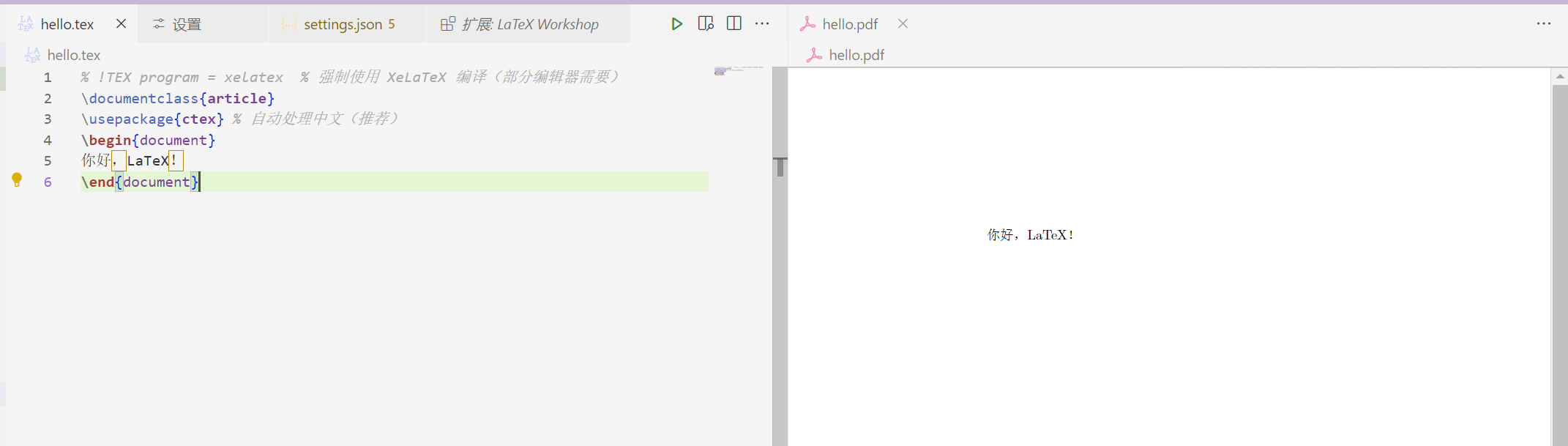
使用笔记
文档结构
1 | |
\documentclass命令必须出现在每个LaTeX文档开头。花括号内的文本指定了文档的类型。- article 文档类型适合较短的文章,比如期刊文章和短篇报告。其他文档类型包括 report(适用于更长的多章节的文档,比如博士生论文),proc(会议论文集),book 和 beamer。
- 方括号内的文本指定了一些选项——示例中它设置纸张大小为 A4,主要文字大小为 12pt。
\begin{document}和\end{document}命令将你的文本内容包裹起来。\begin{document}之前的视为前导命令
文档标题
\maketitle 命令可以给文档创建标题。
1 | |
- 放置在
\begin{document}之后
1 | |
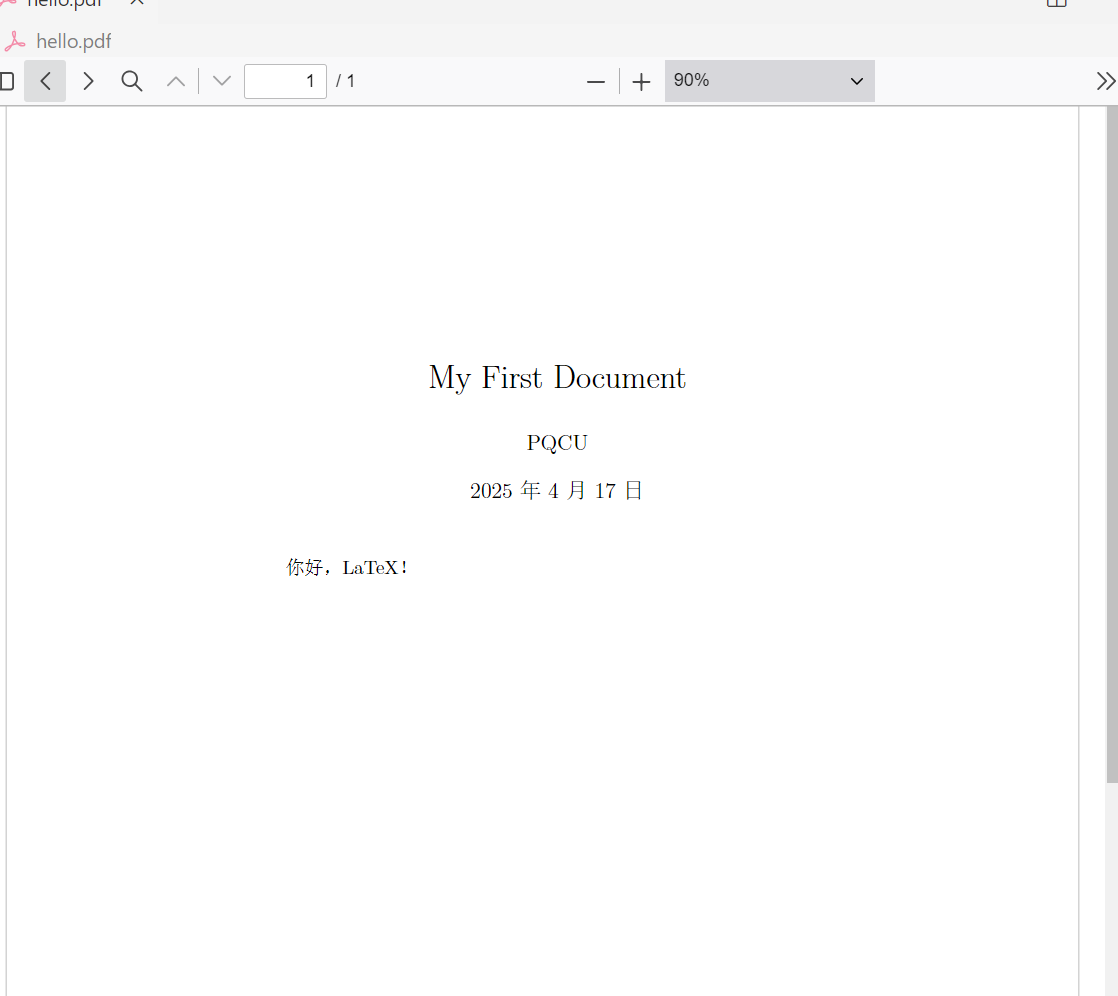
[!NOTE]
- article 文档的正文会紧跟着标题之后在同一页上排版。report 会将标题置为单独的一页。
章节
\section{...}\subsection{...}\subsubsection{...}\paragraph{...}\subparagraph{...} 花括号内的文本表示**章节的标题** 对于 **report** 和 **book** 类型的文档还支持\chapter{…}` 的命令。
使用展示:
1 | |
渲染结果: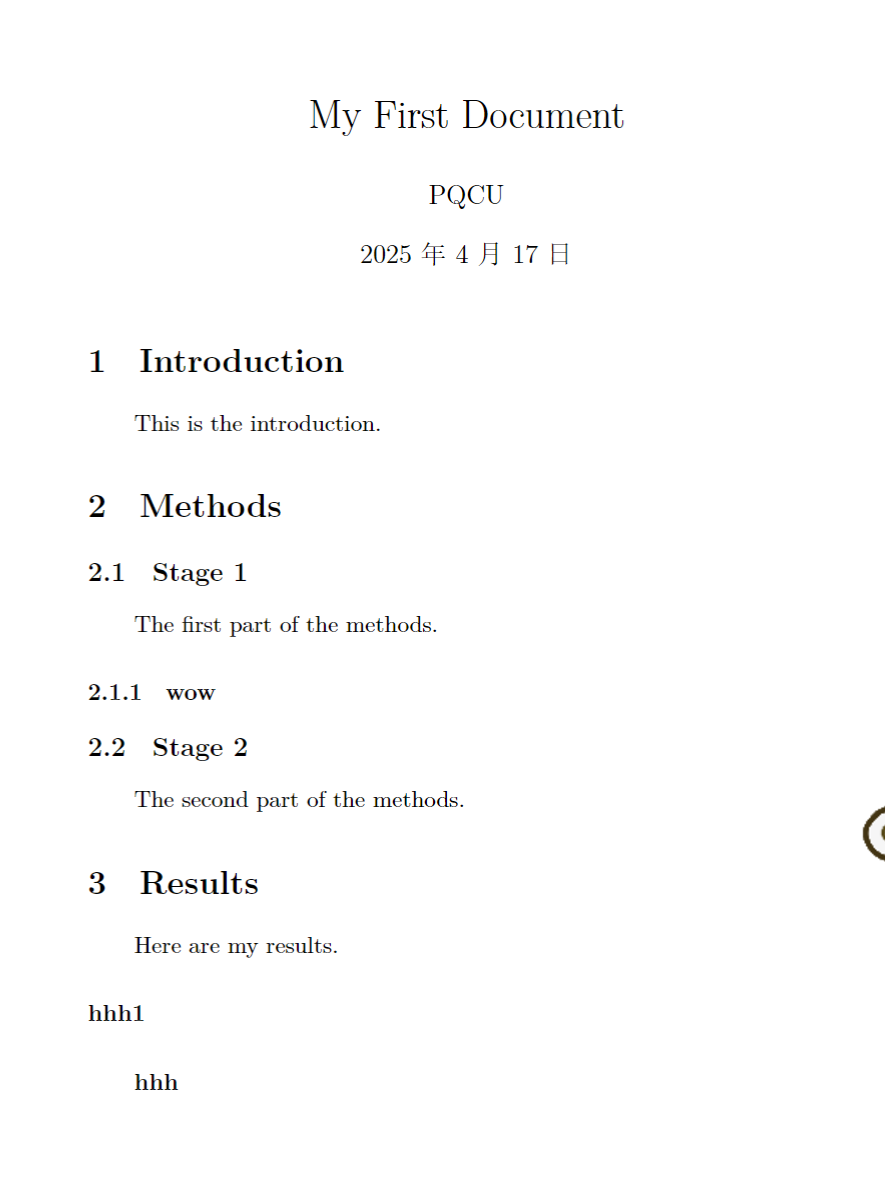
learn when use
- 插入代码块
- 加入listings包
\usepackage{listings} - 在代码段中添加代码:
1
2
3\begin{lstlisting}
% 代码段
\end{lstlisting} - 加入listings包
- 行内代码
\texttt{code}或者\verb|code|
Code Highlighting with minted - Overleaf, Online LaTeX Editor
LaTex_learning
https://pqcu77.github.io/2025/04/17/LaTex-learning/